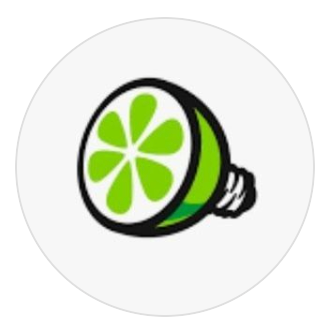Photography: Get the most out of your iPhone15/16+

Unleash the full potential of your iPhone camera and capture breathtaking photos with ease. You dont have to be a professional photographer to capture incredible images. Capturing photos is more than just click and shoot, but heres some settings you should know about with the iPhone 15/16 models that will help.

iPhone can improve the video quality in low-light situations by automatically reducing the frame rate to 24 fps. Go to Settings > Camera > Record Video, then, depending on your model, do one of the following:
- Tap Auto FPS, then apply Auto FPS to only 30-fps video or to both 30- and 60-fps video. Turn on Auto Low Light FPS.
Change Formats - So, instead of shooting 4K for every shot, only use it when you want to capture as much detail as possible, or when you plan to drastically crop your shot for close-ups. Once youve set the Formats to 4K, 30 FPS, Its easy to use. Open the Camera app, switch the camera mode to Video, and look to the corner of your screen. This improve settings and make it look more cinematic. I think it looks better on social media platforms as well.
- Settings > Camera > Formats > PhotoMode > SELECT 12 MP, 24 MP.
To capture at 48 MP : Settings > Camera > Formats > ENABLE Resolution Control or ProRAW & Resolution Control
Settings> Camera > SELECT "Most Compatible"
If you struggle with low storage, then keep it as High Efficiency unless you REALLY notice a difference in quality. Most Compatible will not compress your photo and will save it with a . JPG file format. Additionally, if you have an iPhone, but you use a Windows computer, you'll probably want to use Most Compatible.
Enable ProRAW
- ProRAW will produce much larger file sizes. If you do not use a cloud backup like iCloud this could be a poor decision for you.
- The down side to enabling ProRAW is that it’s a little slower to shoot photos so just know this isn't the "quick photo of my child dunking a basketball" option.
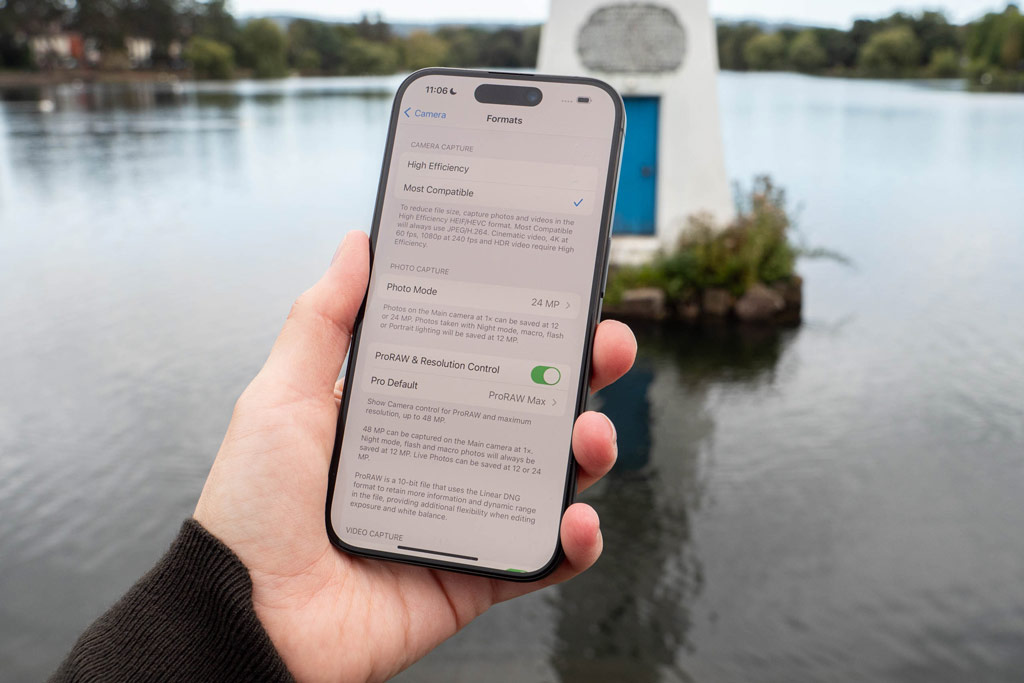
Enable Apple ProRes
- ProRes RAW is the evolution of the Apple ProRes video codec. Apple claims that ProRes RAW "combines the visual and workflow benefits of RAW video with the stunning performance of ProRes." It gives video editors a lot more dynamic range flexibility—important as more and more displays, including Apple's own iPhone X, become capable of displaying true HDR videos and photos on platforms such as Instagram, TikTok, YouTube, Facebook, and others—all while taking advantage of the space and performance benefits of a compressed ProRes file (file sizes are less explosive to your device storage). Apple claims that ProRes RAW files take up less space than ProRes 4444. ProRes It has been performance optimized for macOS so that you can play full-quality 4K ProRes RAW files on your current MacBook Pro or iMac in real time without rendering.

Enable - Enhance stabilization
- On iPhone 14 models and iPhone 15 models, the Enhanced Stabilization setting zooms in slightly to provide improved stabilization while recording in Video mode and Cinematic mode. Enhanced Stabilization is on by default. Which I personally recommend. No Changes needed but:
- To turn off Enhanced Stabilization, go to Settings > Camera > Record Video, then turn off Enhanced Stabilization.
Enable Portrait Zoom & Review Lighting effects
- On supported models, tap 1x, 2x, or 3x to switch between different zoom options. On iPhone 15 models, you can pinch the iPhone screen to zoom in and out
- Choose a lighting effects such as Natural, Studio, Contour, Stage Mono & more.
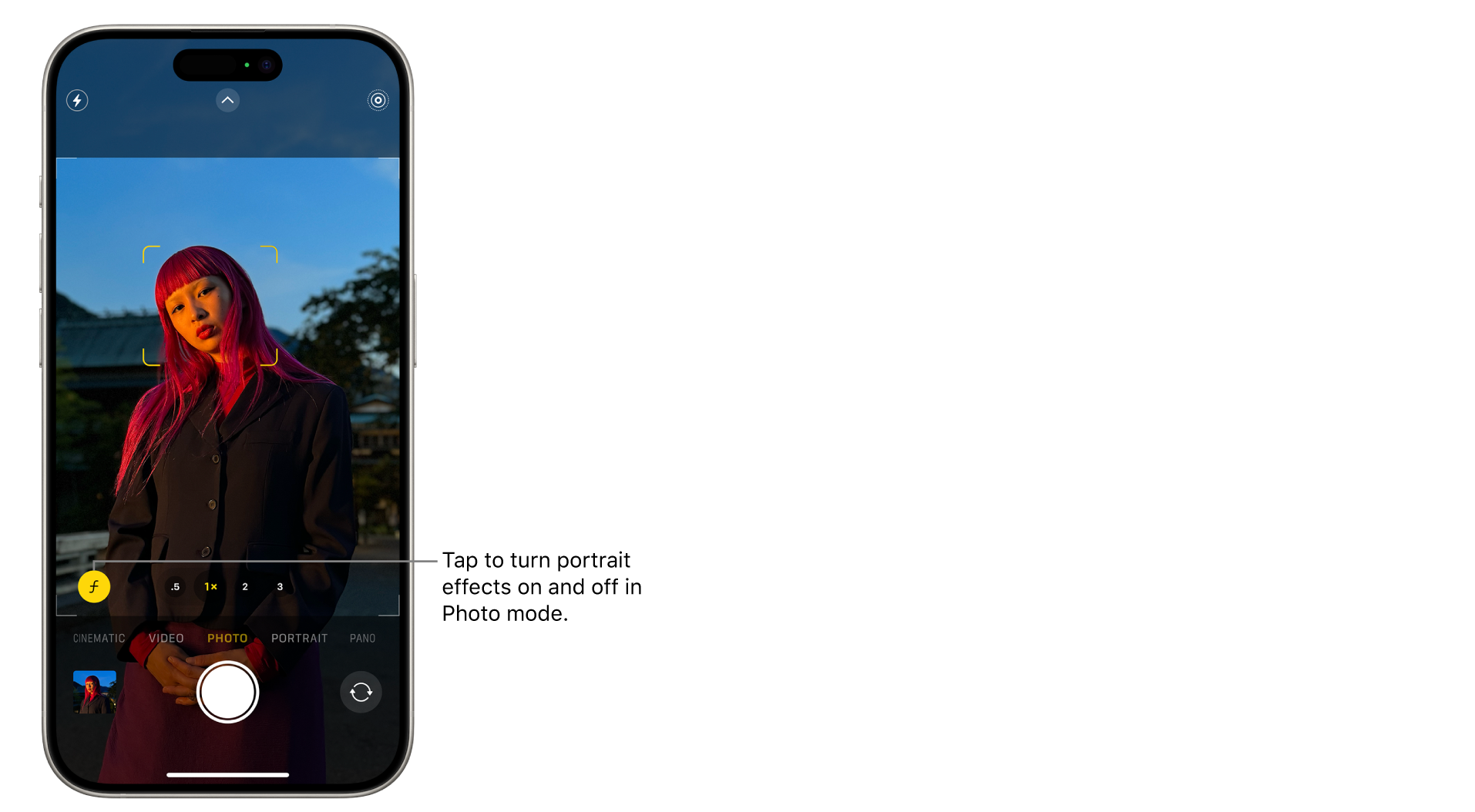
Enable Grid
- Enabling the "Grid" enabled helps composing a shot. It will add lines to the page which I find helps a lot with landscapes, mountains, even notes on a whiteboard.
View Outside the Frame
- On supported models, the camera preview displays content outside the frame to show you what can be captured by using another lens in the camera system with a wider field of view. View Outside the Frame is on by default. To turn off View Outside the Frame, go to Settings > Camera, then turn on View Outside the Frame.
Prioritize Faster Shooting
Is it worth it? If you didn‘t have to sacrifice something to shoot faster it wouldn‘t really be an optional setting. That said, its probably not a significant issue for amateur daily use photographers. If you know you're going to be taking some quick-fire action shots, turn this feature on ahead of time. You may be best leaving it on if that's the kind of thing you do regularly. However, if you're going to be taking a few snappy shots of slower moving targets, consider disabling this feature for optimum results.
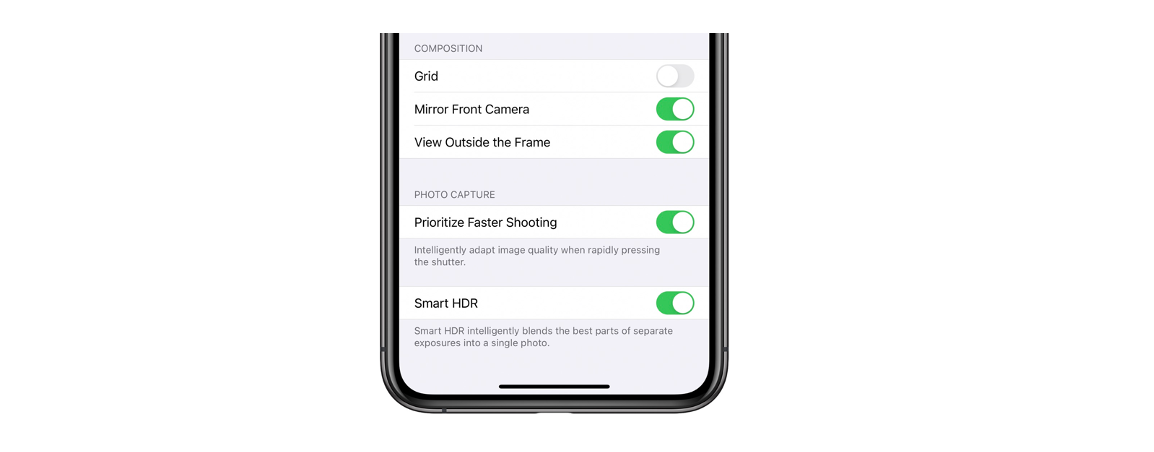
#iPhone16 #iPhone16Pro #iPhone16ProMax #iPhone15CameraSettings #iPhone15Photography #iPhone15ProCamera #iPhone15ProMode #iPhone15CameraTips #iPhone15ExposureSettings #iPhone15WhiteBalance #iPhone15FocusSettings #iPhone15HDR #iPhone15SmartphonePhotography #iPhone15CameraFeatures #iPhone15CameraMode #iPhone15PhotographyTips #iPhone15CameraTricks #iPhone15CameraHacks #iPhone15ProRAW #iPhone15BurstMode #iPhone15LivePhotos #iPhone15PortraitMode #iPhone15ProPhotography #iPhone15CameraQuality #iPhone15CameraCapabilities #iPhone15CameraSettingsExplained #iPhone15CameraGuide #iPhone15CameraSetup #iPhone15CameraMastery #iPhone15CameraSkills